Testing on Windows
It is not advised to run Syntalos on Windows, as it may perform significantly worse there compared to running it on Linux and has not been extensively tested. If you attempt to use it for real and time-critical experiments, please verify that the data you generate has proper timestamps and can be saved fast enough (or just run it on Linux directly, to avoid any potential issues).
Installing Syntalos on Windows is however a convenient method to explore its UI without having to install Linux on a real machine first.
Install WSL2 on Windows
To install Syntalos, you need to install WSL2 first, which adds support for Linux applications to Windows.
You can follow Microsofts instructions to do that,
which boil down to searching for PowerShell in the Windows start menu, right clicking on it and selecting
Run as Administrator, and then typing wsl --install into the prompt.
After executing the command and a system reboot, you should be able to search for Windows-Subsystem for Linux in the menu and launch it.
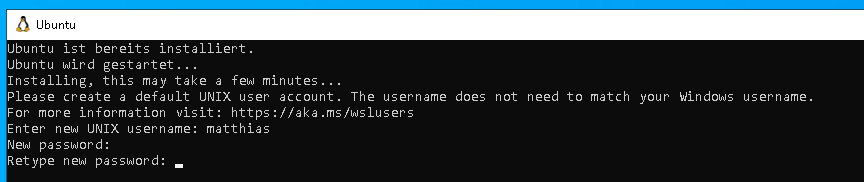
You are greeted with a dialog that requires you to set a (lowercase) username and password. Enter a name and password of your choice and remember it for the future.
Install Syntalos
Launch Windows-Subsystem for Linux, or open the Windows Terminal and click on the down arrow next to the new-tab plus sign and select Ubuntu. You will be greeted by a shell prompt. Enter the following commands one by one and execute them (you will be prompted for the password you just set in the previous step):
sudo add-apt-repository --yes ppa:flatpak/stable
sudo apt update && sudo apt -y full-upgrade && sudo apt --purge -y autoremove
sudo apt install -y flatpak xdg-desktop-portal-kdeRunning these commands may take a while. You should reboot your computer (or restart WSL) after running these commands.
Afterwards, you can actually install Syntalos by running these two commands:
sudo flatpak remote-add --if-not-exists flathub https://dl.flathub.org/repo/flathub.flatpakrepo
sudo flatpak install org.syntalos.syntalosWhile running the last command, you will need to confirm the installation twice by pressing Enter.
You are now all set to launching Syntalos from the command-line! If you also want it to show up in the Windows menus, you can use this hack to make it happen (run it in the WSL2 environment):
sudo mkdir -p /usr/local/share/applications/
sudo ln -s /var/lib/flatpak/exports/share/applications/org.syntalos.syntalos.desktop /usr/local/share/applications/Run Syntalos
You can run Syntalos from the Windows start menu if you opted for the workaround to make it show up there. Alternatively, you can launch it from the WSL command-line (Ubuntu by default) by running:
flatpak run org.syntalos.syntalosYou should then see the Syntalos GUI to play around with:
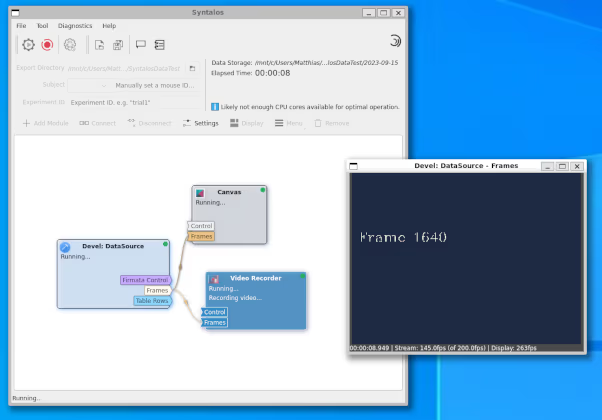
To access your data on your Windows drives, navigate to /mnt in the file/directory picker, and select one of the drives.
E.g. your user data will be in /mnt/c/Users/<your-name>.